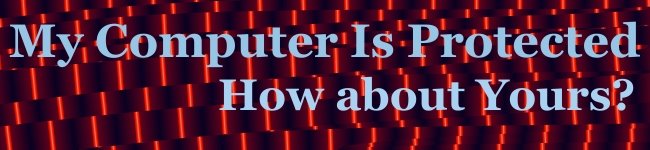Hi everyone,
In one house I know of, the children do what they want (or so it seems to me from what I can hear). I tried instructing my friend on how to going through, step-by-step, to setup protection from creatures who lurk in the dark (or, how do protect your computer from those creatures we love so much, the kids). It was near impossible to do this on the phone (we did get some stuff accomplished). I said to myself, "Self, let's put this in writing so everyone can use it!" So, here it is! Read the whole thing first and then do it. If you have any questions, please call me or email.
Protect your computer when you step away
 When you step away from your computer, don't leave it to the youngsters (or oldsters) to get into it and mess it up. If you don't want someone to install programs, or look at your email, or whatever, don't leave your computer open to these people. It only takes a moment for a little kid to doddle on the keyboard, or a big kid to install a program, and destroy your hard earned work (or even your hard drive [yes, this is true]).
When you step away from your computer, don't leave it to the youngsters (or oldsters) to get into it and mess it up. If you don't want someone to install programs, or look at your email, or whatever, don't leave your computer open to these people. It only takes a moment for a little kid to doddle on the keyboard, or a big kid to install a program, and destroy your hard earned work (or even your hard drive [yes, this is true]).
Caution: this picture is for love, hugs, and laughs only!
This is the Procedure:
Here's how to create password protection for stand by mode (or hibernation mode).
Click Start.
Open Control Panel.
Open Power Options
Click the Advanced tab, then click to fill the check-box for “Prompt for password when computer resumes from stand by. It will be the same password you used to log-on to your user account.
That's it, but don't forget to click on Apply.
Note: You use your Windows password for both stand by and hibernation.
Note: Make sure you setup user accounts for these youngsters and oldsters. Be absolutely sure that you get this done before letting all users onto the machine. See below. It only takes a couple of minutes.
But wait; there's more!
While in the Advanced tab of Power Options, note that there is a section titled Power Buttons.
You will see one of two versions: one for desktop computers and one for laptop computers. The one for laptop computers will have a line, When I close the lid of my portable computer:.
The desktop computer shows two options for Power Buttons:
When I press the power button on my computer: If you don't have a stand by button on the keyboard, I suggest selecting stand by.
When I press the stand by button on my computer: If you don't have a stand by button on your computer, select the power button option above.
Let's talk about the computer power button. You have two options on the desktop computer power button. If the computer is turned on and you press and hold the power button for 5 seconds, it will turn the computer off. If you have set your computer to go into stand by (as instructed above) using the power button, then momentarily pressing the power button will put it in stand by.
If you have laptop, there will be three options:
When I close the lid of my portable computer: you select which option you want. My wife likes to put her laptop into stand by when closing the lid; I like to go into hibernate when closing the lid.
When I press the power button on my computer. I use Shut Down
When I press the stand by button on my computer. I use Stand by.
On many laptops there are power managers included that work with the Windows XP power options (manager). For example, on my laptop, I have my stand by function set for Fn + F4. If I want to go into Stand by, I use Fn + F4; to come out of stand by, I touch Fn. For When I close the lid of my portable computer: I use hibernate. That's for a an IBM ThinkPad laptop, a Dell will be probably be different.
Just a word about Stand by and Hibernate: Stand by puts all of your open files and other data that you use but don't see into memory. Hibernate puts the same stuff on hard drive. Stand by is very fast, but if you turn it off or loose power, its all gone. If you use Hibernate, it takes longer to boot back up, but a power outage will have no effect.
Setting Up User Accounts
Setting up User Accounts is so easy; you just have to do it. So, if someone comes along and screws up your computer, you point that finger at yourself.
Click on Start, click on Control Panel,click on User Accounts, click on create a new account, type a name for that account.
Select the “Limited” account type (it is extremely important to select “Limited”). On the same page, click on Create Account button.
That's it! It is so easy!
Remember, you are the Administrator of this computer. You da' boss.
Actually, the last step is to teach all users how to log-on properly. If they don't like it that's too bad. Another thing about “you da' boss” is that you can do it with love. With loving kindness work with the other users to help them to understand why we have to do these things differently now.
Help and Support Center
Learn to use the Windows XP Help and Support Center. It will save you a lot of aggravation in the long run. It can also help when describing a problem to a computer technician.
Here's how:
Click Start, then click Help and Support.
Many questions can be answered right here. If you don't get the results you want, try another word or phrase. Be patient. Try the glossary, it's real easy. So, using new word or phrase, go back and look for more search topics.
Speaking of the glossary: if you are curious about a word that you saw, but didn't understand in one of the XP pop-up windows, this is a good way to find it. Again, learning this stuff will help in the long run.
Have fun, be patient.
Love,
Holiness David