Lenovo Thinkpad Keyboard Tips
 Your Lenovo ThinkPad contains a keyboard similar to a desktop computer's keyboard.Lenovo Thinkpads contain standard keyboards with a row of function keys that allow quick access to various menus, application functions and controls. The keyboards also include an integrated numeric keyboard accessible by toggling the "Num Lock" key on and off. Like other keyboards, the Lenovo Thinkpad contains "CTRL" and "ALT" keys that provide additional functions within certain applications and documents.
Your Lenovo ThinkPad contains a keyboard similar to a desktop computer's keyboard.Lenovo Thinkpads contain standard keyboards with a row of function keys that allow quick access to various menus, application functions and controls. The keyboards also include an integrated numeric keyboard accessible by toggling the "Num Lock" key on and off. Like other keyboards, the Lenovo Thinkpad contains "CTRL" and "ALT" keys that provide additional functions within certain applications and documents.
"CTRL" Key Copy, Paste and Cut Tips
- Press and hold the "CTRL" key on your Lenovo ThinkPad's keyboard and press the "A" key to select all of the text on a specific document or website. The text will highlight. To copy the highlighted text to your ThinkPad's clipboard, press and hold "CTRL" then press "C." To paste the text into another document, email or other application, press and hold "CTRL" then press "V."To delete the highlighted text, press and hold the "CTRL" key then press "X."
"CTRL" Key Save, Print and File Delete Tips
- Press and hold the "CTRL" key then press "S" to save the document or website currently open. To print the open document or website, press and hold the "CTRL" key then press "P."To delete a file within an "Open" dialog box, click the file's name, press and hold the "Shift" key then press the "Delete" key. Click "Yes" to confirm you want to permanently delete the file.
ThinkPad's Windows Key
- Press the Windows logo key to open your ThinkPad's "Start" menu. Press the up arrow key and the right arrow key on your computer's keyboard to navigate the Start menu if you don't want to use your computer's mouse.
Internet Explorer ThinkPad Keyboard Tips
- Press and hold the "CTRL" key then press "F" to bring up Internet Explorer's "Find" box for finding words on a specific website. Press and hold the "CTRL" key then press "+" to zoom into a website; press and hold the "CTRL" key then press "-" to zoom out of a website.
ThinkPad External Monitor and Projector Shortcut
- Press and hold the "FN" key on your ThinkPad's keyboard then press the "F7" function key to open the external monitor menu and toggle between your ThinkPad's LCD screen and an external monitor. Use the arrow keys to select if you want to display on one monitor, both monitors or to exit the external monitor menu completely.
"ESC" Key
- Exit the "full-screen" mode on videos, slideshows in PowerPoint and other multimedia applications by pressing the ThinkPad's "ESC" key to return to the website or program's main dialog window.
Accessing the Task Manager
- Access Windows Task Manager by pressing "CTRL," "ALT" and "Delete" together. To restart your ThinkPad, press the "CTRL," "ALT" and "Delete" sequence repeatedly until your laptop restarts.
ThinkPad Display Zoom Function
- Press and hold the "FN" key then the "Space" bar to zoom into documents and applications other than Internet Explorer. Click "130" or "170" percent on the System Tray by the clock to select the zoom amount.
Accessing ThinkPad Reading Light and Screen Brightness
- Press and hold the "FN" key then the "PgUp" or "PgDn" key to toggle the reading light on and off. Press and hold the "FN" key then "Home" or "End" to adjust your laptop's screen brightness.
Read more: Lenovo Thinkpad Keyboard Tips | eHow.com http://www.ehow.com/list_7386925_lenovo-thinkpad-keyboard-tips.html#ixzz1WIln81mZ
Pray With Elders around the World
Crystal (flesh) Indigo (soul) Children (dream) Learn Warrior Skills with the Peaceful Wisdom Prayer!
Welcome to the home of love, where your computer gets to know of hugs. Take the time to give it love, to ensure the spine stands, on the test of time (until you update protection files again). For only you can operate the golden rule, do unto your computer, who knows who to fool. But we do outwit the slyest fox, when we give love instead of gloves (put them up, combative forces). The greatest part of protection is clear, the smooth operation of moving in space is dear (world wide web). Protect my computer God above to bring the Angels down below. Bless and bless the common place, to be rest assured that all is grace.




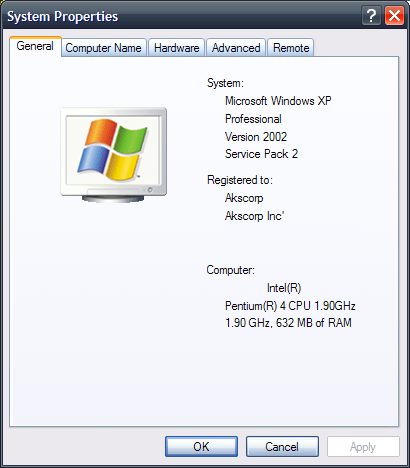









BlossomingDeerPetals(Red)BlueLakePeopleLeadingMigration.jpg)














